We use cookies on this site. Please confirm that you have read and understood this by clicking on this OK I understand link.


Google Earth - PC Instructions
DOWNLOAD GOOGLE EARTH (PC)
https://www.google.com/earth/download/ge/agree.htmlOpening Google Earth Routes
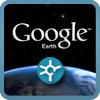
1. Save zipped folder emailed after purchase: Depending on your email software right click on attachment (Route Folder) and click "Save As", navigate to an appropriate folder on your PC and save.
2. Unzipping folder: Right Click on the folder saved on your computer and choose the option "Extract, Extract all or up zip (this will depend on your operating system). Click "Extract" Your routes have now been saved on your computer.
3. Opening Routes in Google Earth: Open Google Earth software. Click "File" then click "Open", Browse to the location of your unzipped saved route files. Click on the route you wish to open, click "Open"
4. Viewing Google Earth Routes: Google Earth has now opened your chosen route and listed it under Places as "Temporary Places"
5. Navigating Google Earth Route: You can now navigate the route manually using the controls provided.
2. Unzipping folder: Right Click on the folder saved on your computer and choose the option "Extract, Extract all or up zip (this will depend on your operating system). Click "Extract" Your routes have now been saved on your computer.
3. Opening Routes in Google Earth: Open Google Earth software. Click "File" then click "Open", Browse to the location of your unzipped saved route files. Click on the route you wish to open, click "Open"
4. Viewing Google Earth Routes: Google Earth has now opened your chosen route and listed it under Places as "Temporary Places"
5. Navigating Google Earth Route: You can now navigate the route manually using the controls provided.
Driving Test Route Animated Tour - Google Earth
1. In Google Earth click Tools, Options, then the tab Touring
2. Change "Camera Range" to 100.00 Metres
3. Change "Speed" to 50.00
4. Click Apply (Restart Application if asked)
5. Go to "Places" and click on "Path" to select (Screen Shot)
6. Click on the PLAY TOUR icon google to play a tour of the Driving Test Route (Screen Shot)
2. Change "Camera Range" to 100.00 Metres
3. Change "Speed" to 50.00
4. Click Apply (Restart Application if asked)
5. Go to "Places" and click on "Path" to select (Screen Shot)
6. Click on the PLAY TOUR icon google to play a tour of the Driving Test Route (Screen Shot)
